Introduction to Version Control with GitHub and VSCode
So How to Push Code to GitHub from VSCode before that under this Version control is essential for managing changes in your codebase and collaborating with others. GitHub, a popular platform for version control, allows developers to host their repositories online, track changes, and collaborate on projects. Visual Studio Code (VSCode) is a powerful code editor that integrates seamlessly with GitHub, making it easy to manage your code and version control from a single interface. In this guide, we’ll walk you through the process of How to Push Code to GitHub from VSCode, providing a step-by-step approach to streamline your development workflow.
Table of Contents
Setting Up Git in VSCode
Before you can push code to GitHub from VSCode, you need to set up Git on your local machine and configure it within VSCode. Here’s how you can do it:
- Install Git: Download and install Git from git-scm.com. Follow the installation prompts to complete the setup.
- Configure Git: Open VSCode and navigate to the terminal (View > Terminal). Configure Git with your user name and email using the following commands:
git config --global user.name "Your Name"
git config --global user.email "your.email@example.com"VSCode should automatically detect Git if it’s installed correctly, allowing you to manage your repositories directly from the editor.
Creating a GitHub Account
To push code to GitHub, you need a GitHub account. If you don’t already have one, follow these steps:
- Sign Up: Go to GitHub’s sign-up page and fill out the registration form.
- Verify Your Email: GitHub will send a verification email to the address you provided. Click the verification link to activate your account.
Creating a New Repository on GitHub
A repository (or repo) is where your project files and history are stored. To create a new repository:
- Log In to GitHub: Sign in to your GitHub account.
- Create a New Repository: Click the “+” icon in the upper right corner and select “New repository.”
- Fill Out Repository Details: Provide a repository name, description, and choose visibility (public or private). Optionally, initialize the repository with a README.
- Create Repository: Click “Create repository” to complete the process.
Cloning a Repository into VSCode
If you have an existing repository on GitHub that you want to work on locally:
- Copy Repository URL: On the GitHub repository page, click the “Code” button and copy the URL provided.
- Open VSCode: Go to the terminal in VSCode.
- Clone Repository: Use the following command, replacing <URL> with the repository URL:
git clone <URL>Open the Repository: After cloning, use File > Open Folder in VSCode to open the repository folder.
Making Changes to Your Code
With your repository open in VSCode, you can now make changes to your code. Edit your files as needed using the VSCode editor. VSCode’s integrated Git tools will highlight changes, making it easier to see what you’ve modified.
Staging and Committing Changes
Before pushing your code to GitHub, you need to stage and commit your changes:
- Stage Changes: In the Source Control view (View > Source Control or press Ctrl+Shift+G), you’ll see a list of modified files. Click the “+” icon next to each file to stage the changes.
- Commit Changes: Enter a commit message in the input box at the top and click the checkmark icon to commit. The message should briefly describe the changes you made.
Pushing Code to GitHub
Once your changes are committed, you can push them to GitHub:Push Changes: In the Source Control view, click the ellipsis (…) in the upper right corner and select “Push.” Alternatively, use the terminal in VSCode and run:
git pushEnter Credentials: If prompted, enter your GitHub username and password (or personal access token if you use two-factor authentication).
Troubleshooting and Best Practices
Here are some common issues and best practices for pushing code to GitHub from VSCode:
- Authentication Errors: Ensure you’ve entered the correct credentials. Consider using SSH keys or a personal access token for more secure authentication.
- Merge Conflicts: If you encounter merge conflicts, resolve them manually in your code editor and commit the resolved files before pushing again.
- Commit Messages: Write clear, concise commit messages that describe the changes. This practice helps collaborators understand the history of the project.
FAQs
Q1: How do I update my local repository with changes from GitHub? A: Use the command git pull in the terminal to fetch and merge changes from GitHub into your local repository.
Q2: Can I use VSCode for other version control systems? A: Yes, VSCode supports various version control systems through extensions. For instance, you can use the “Subversion” extension for SVN repositories.
Q3: What if I accidentally pushed sensitive information to GitHub? A: If sensitive data is pushed, remove it from your repository history using tools like BFG Repo-Cleaner or Git’s filter-branch command. Consider rotating any compromised credentials.
By following these steps, you’ll be able to push code to GitHub from VSCode efficiently. This integration helps streamline your development workflow, making it easier to manage and collaborate on your projects or click here to read more blogs like this.
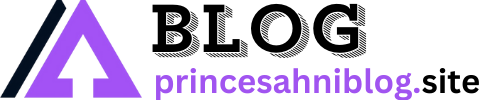

Attractive portion of content. I simply stumbled upon your web site and
in accession capital to claim that I get in fact loved account your
blog posts. Anyway I will be subscribing for your feeds or even I achievement you get admission to
persistently rapidly.
When I originally commented I clicked the “Notify me when new comments are added”
checkbox and now each time a comment is added I get several e-mails with the same comment.
Is there any way you can remove me from that service?
Appreciate it!